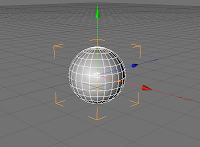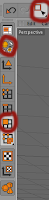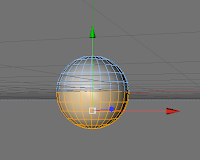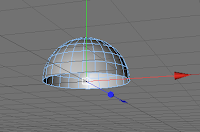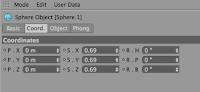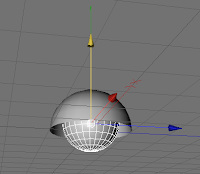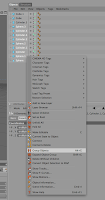The textures are controlled by the materials tab at the bottom of the screen. You can either create new materials with which can be edited accordingly by adding textures, adjusting the fog, the reflection, the colour etc, basically being able to adjust the material to your liking to recreate metal, glass, plastic etc.
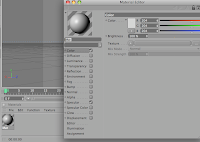
There is also the option to use preset textures from a very extensive list, and these textures can be edited to your liking.
When you have a texture you wish to use, it is then simply dragged over to whatever piece you have selected and it will take stick to that. The textures appear in a lower definition, although when they are rendered, they take a much betterlooking form as the full detail is processed.
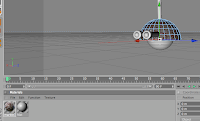

Once the model is modeled and textured, you can then begin to animate....